Games created specifically for virtual reality (VR) on devices like the Oculus Rift deliver an unparalleled visual and immersive gaming experience. However, given that many of us possess extensive libraries of traditional games, the idea of enjoying them in VR naturally crosses our minds. The good news is that it’s indeed possible, though there are certain limitations to keep in mind. This article will provide comprehensive guidance on utilizing the Oculus Rift to play games that were not originally intended for the virtual reality environment. In this article we’ll be discussing about how to play oculus rift non vr games on vr.
What is VorpX and How to use it?
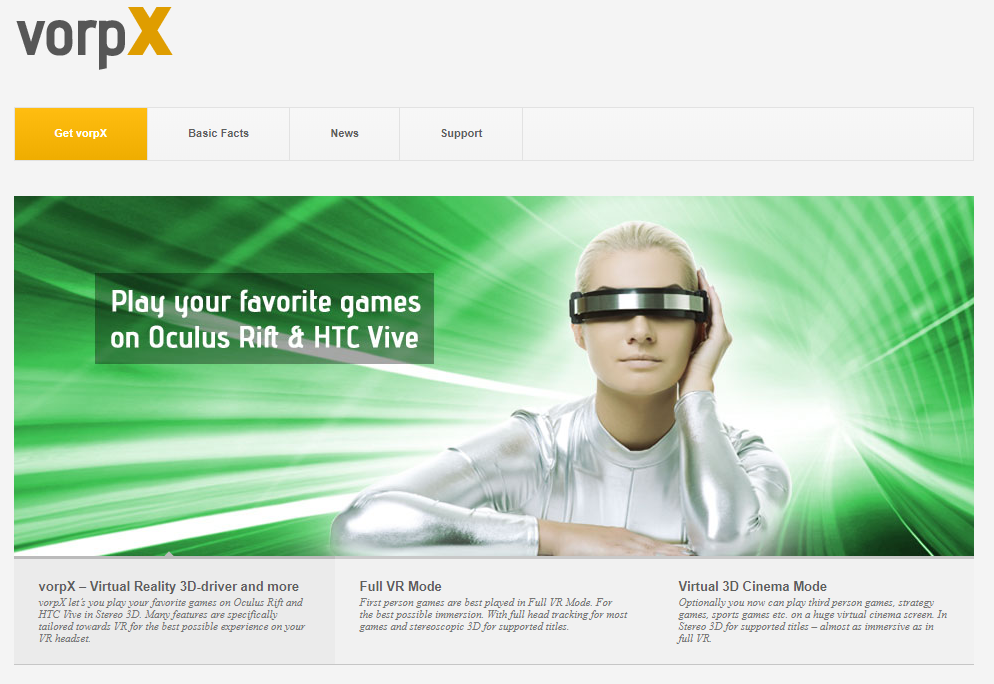
Specifically designed for VR, VorpX functions as a converter or a bridge to convert non-VR games into VR-compatible versions. More than 150 DirectX 9, 10, and 11 games may be converted into stereoscopic 3D with the application, which is compatible with both the Oculus Rift and HTC Vive headsets. The application also supports a large number of games without any stereoscopic effects.
If a game is VorpX compatible, you can use your VR headset to see a 3D scene with positional tracking and headtracking. The impression of truly being within the game environment is created by this immersive feature. Just head rotations will be monitored if positional tracking is not supported by a certain game. Try playing some of the VorpX supported games from our list.
Is VorpX Safe?
While VorpX can be a fantastic way to play Oculus Rift non VR games in VR, it’s important to keep in mind that, depending on the game, it may not be as good as playing a VR-specific game for two major reasons. Firstly, non-VR games typically feature traditional movement controls such as keyboard running and mouse turning. This can result in motion sickness for some users, though the degree of sensitivity can vary from person to person and game to game. Secondly, non-VR games have game camera movements that are not suitable for VR gameplay. These games may take control of the camera during cutscenes or spin and fall when the character dies, causing discomfort for the player.
Additionally, non-VR games attach a HUD and gun to the camera, which makes them appear attached to the player’s face. As a result, when the player turns their head, the gun and HUD follow, which can be uncomfortable. While it is possible to have an excellent experience playing many games this way, it’s important to understand that non-VR games may be less comfortable to play in a VR headset, and users should exercise caution.
Can TrackIR be combined with VorpX to make a non-VR game behave like one?
Yes, you can combine TrackIR with VorpX to make a non-VR game behave like one.
To use TrackIR with VorpX, you will need to have both programs installed and configured. Once you have done this, you can launch your non-VR game and enable VorpX. VorpX will automatically detect TrackIR and configure it accordingly.
You can then adjust the TrackIR settings to your liking. For example, you can adjust the sensitivity of the head tracking and the dead zone. You can also choose to use TrackIR for both head tracking and eye tracking.
Once you are happy with the settings, you can start playing your game in VR. VorpX will render the game in 3D and send it to your headset. You can then use TrackIR to look around the game world and interact with objects.
It is important to note that VorpX is still under development, and not all games are compatible. Additionally, some games may require additional tweaks or mods to work properly with VorpX.
Here is a step-by-step guide on how to use TrackIR with VorpX:
- Install and configure TrackIR.
- Install and configure VorpX.
- Launch your non-VR game.
- Enable VorpX.
- Adjust the TrackIR settings to your liking.
- Start playing your game in VR.
What is Virtual Cinemas?
Playing Classic Games on a virtual movie screen is an alternative to doing so in a fully realistic VR environment. This option is perfect for playing non-VR games that don’t seem natural or aren’t appropriate for a complete VR experience, including top-down or side-scrolling games. While playing in this mode, the game is shown on a fictitious large screen TV, which, depending on the screen size, may still provide an immersive experience. The game is shown on a single screen rather than enveloping the player entirely, allowing for a more conventional gaming experience while yet being in a virtual setting.
What is SteamVR?
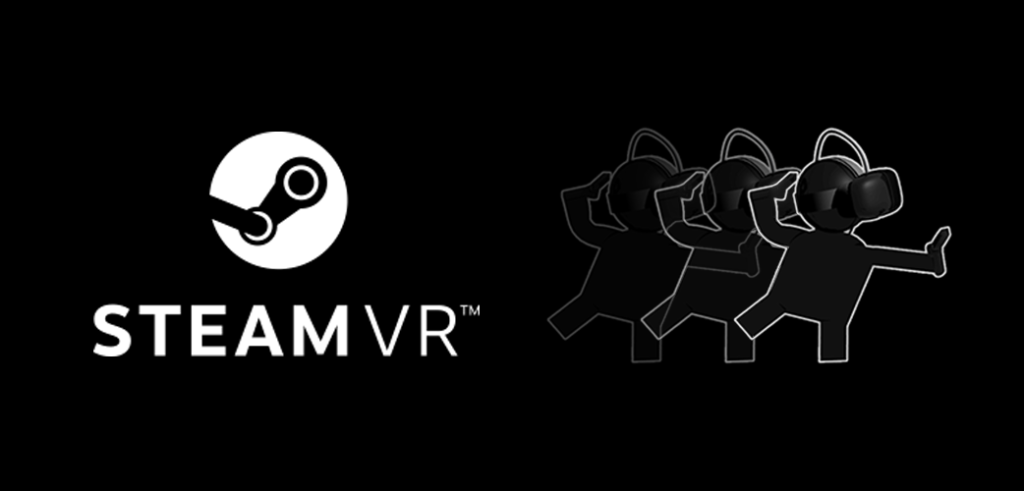
Inside SteamVR, Valve includes a Virtual Cinema option called Desktop Theater. It provides a large virtual display that you may customize to your tastes. Just start SteamVR and click the “VR” symbol in the top-right corner of the Steam platform to get access to this feature and play non-VR games inside Desktop Theater. Start a non-VR game from your library once it has been started, or, if one is available, utilize the VR interface. Nevertheless, keep in mind that only games that support Steam Broadcasting may be played in this mode and not all of them.
How to Download and Use SteamVR?
You’ll need a virtual reality headset like the HTC Vive or Oculus Rift to make advantage of SteamVR. Follow these instructions to get started with SteamVR after you have your headset ready to go:
- If you haven’t already, download and install Steam onto your PC. The Steam website offers a download.
- Make sure your virtual reality headset is correctly connected to your PC.
- Start up Steam and go to the “VR” menu item there. Check that your virtual reality headset is correctly connected and set up if you don’t see this tab.
- You will be requested to download and install SteamVR if it is not already present on your system. The installation may be finished by following the on-screen directions.
- After you have SteamVR installed, you may access it via the “VR” section of Steam.
- The SteamVR dashboard gives you quick access to the software’s many features and customization options. Here is also where you may initiate Virtual Reality games and adventures.
After you’re done using SteamVR, you may close the software normally without even needing your VR headset.
How to connect Oculus Rift to SteamVR to play non VR games?
Here’s how to link up your Oculus Rift with SteamVR:
- Verify that both Oculus Rift and SteamVR are properly installed and configured on your machine.
- Start SteamVR by either selecting it from your Steam library or tapping the VR symbol in Steam’s upper-right corner.
- Wearing the Oculus Rift headset, launch the Oculus software.
- Choose Devices from the Settings menu in the Oculus app.
- Choose the option to enable applications from unknown sources by clicking Configure Rift.
- Choose Settings from the SteamVR menu that appears when you click the cogwheel in the upper left corner of the SteamVR window.
- To enable applications from unknown sources, go to the SteamVR settings, then the Developer tab.
- Now, when you launch a game that isn’t designed for virtual reality, Steam will run it in SteamVR mode on your Oculus Rift.
See the game’s documentation or contact SteamVR or Oculus support if you run into problems or need help getting the game to operate in SteamVR mode.
What is BigScreen?
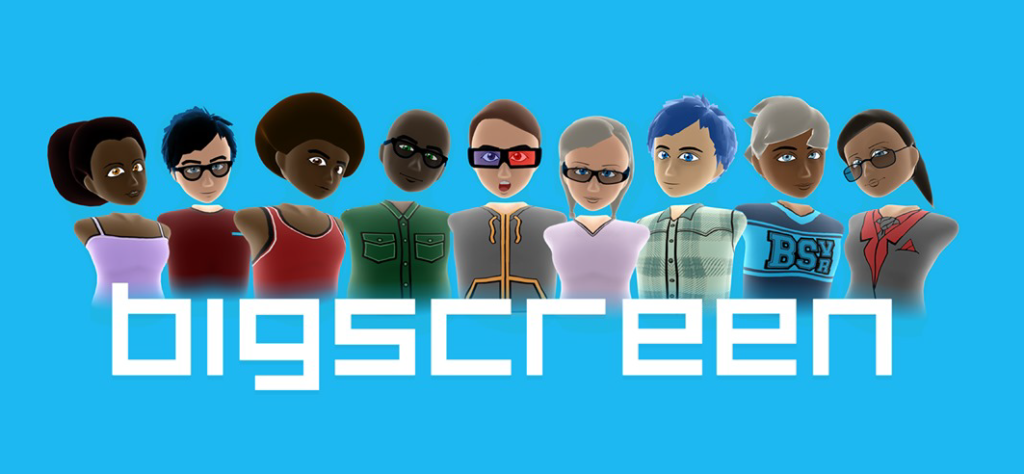
Bigscreen is an innovative VR Cinema experience that not only lets you see your computer desktop and play games in VR, but also enables you interact with other VR users in the same virtual area. You may have a virtual LAN party by inviting other players into your world and chatting with them as if you were all in the same room. Players with Rift and Vive headsets may enjoy the game together thanks to this novel option being sold on both Steam and the Oculus Store.
Final Verdict
Irrespective of a game’s initial design for virtual reality, the Oculus Rift has the potential to enhance your gaming experience. Utilizing features like Desktop Theatre or Bigscreen within SteamVR, as well as leveraging tools like VorpX to adapt your beloved non-VR games into VR-compatible formats, opens up exciting new possibilities for enjoying your classic favorites. To determine the most suitable approach for you and your preferred games, it’s essential to weigh the pros and cons of each method. By exploring and making adjustments to your Oculus Rift, you can transform it into a versatile gaming system capable of accommodating both virtual reality (VR) games and standard games.
Suggested Read: The Most Thrilling Zombie Games to Play in 2023!





