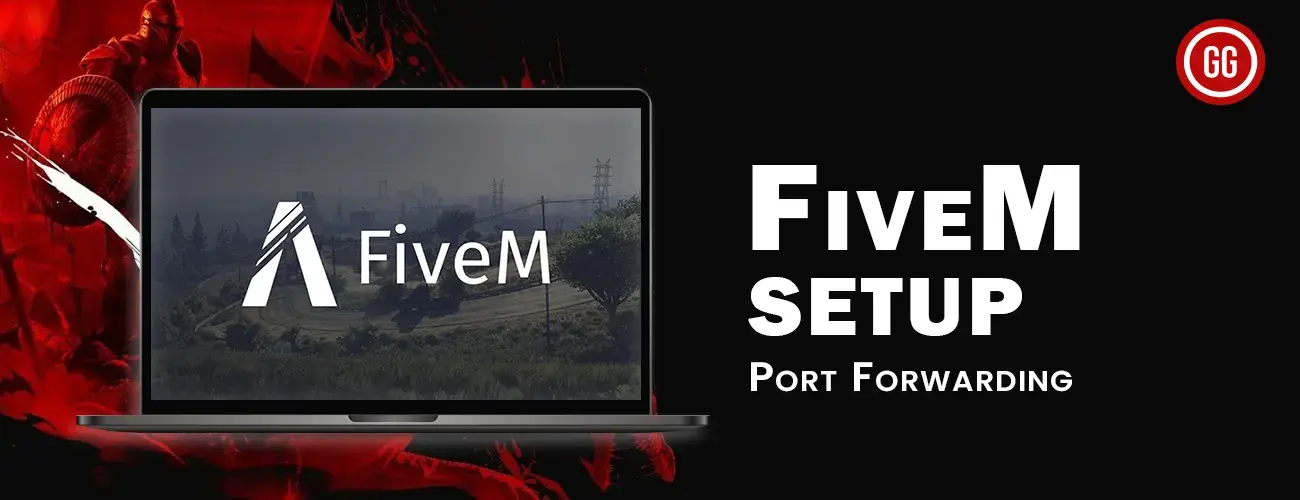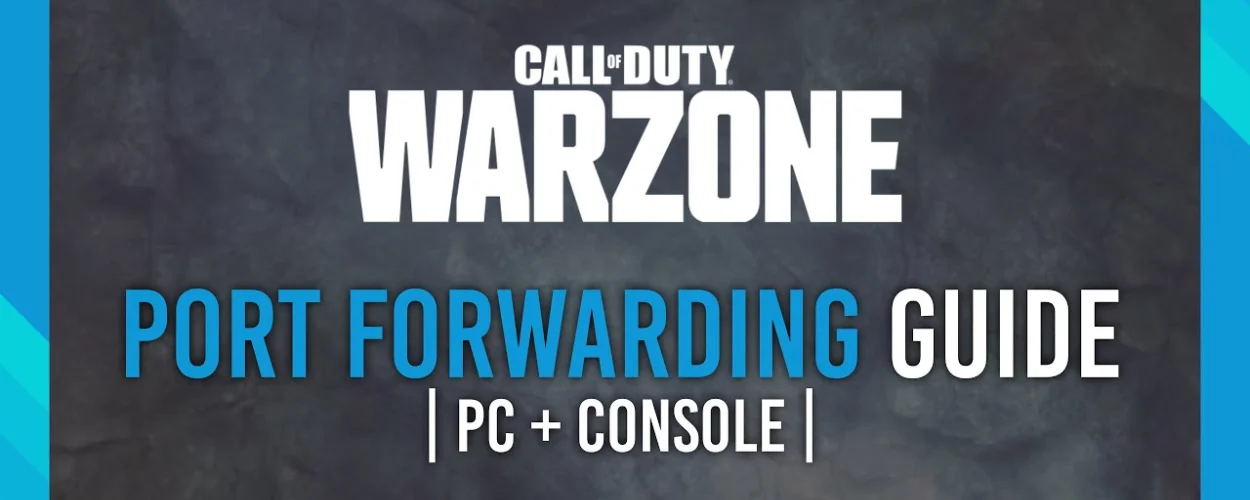Port forwarding is when we set up a way for things outside of our network to communicate with specific things inside our network. This means setting up a router or gateway to make sure that when someone tries to connect to a certain port, the network traffic gets sent to a particular device or computer on the local network. In this article we’ll be talking about FiveM Port Forwarding.
To explain it more easily, think of your local network like a house with many different rooms. Every room stands for a separate thing like a game console or a web server. Port forwarding is when you make a way for things from outside to go into a certain room in your house. It allows external devices or applications to talk to a specific device or service in your network, even if they are hidden behind the router.
Setting up port forwarding helps you make services like sharing files, accessing a computer from a distance, or hosting game servers available on the internet. It helps you send network traffic to the right device or app in your network. This improves connectivity and allows you to access things from a distance.
FiveM Port Forwarding
Routers include a firewall, which protects your home network by preventing unauthorised inbound requests and harmful traffic. However, if you are a gamer, this function may be restrictive. To play successfully, you must enable specified ports on your network. This is known as port forwarding, and it allows other gamers to connect to your FiveM server, enhancing your gaming experience. Another advantage of port forwarding is that it stabilises and enhances your network speed, which helps to prevent disconnections when gaming.
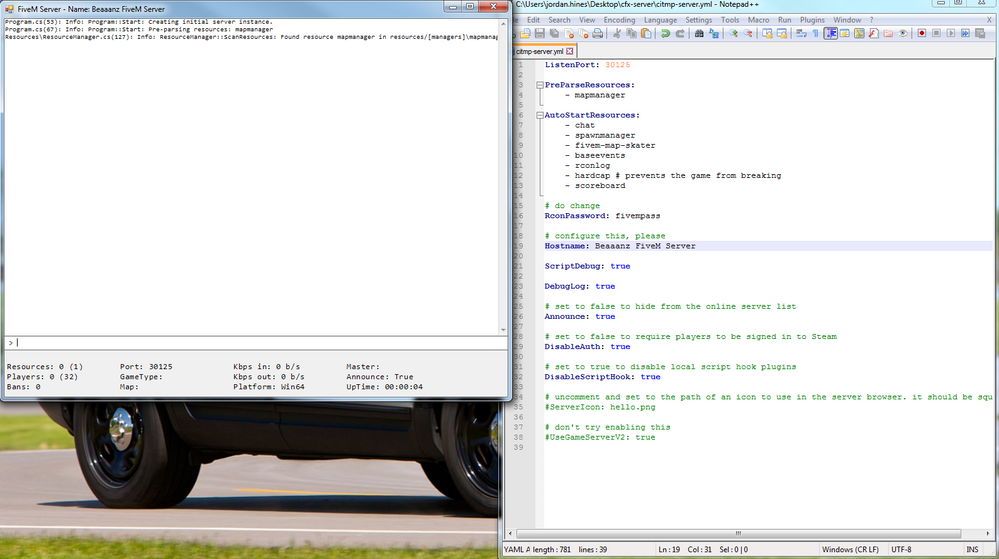
To Start The FiveM Port Forwarding
To set up port forwarding for FiveM, you’ll need a few important details. First, find out the IP address of your router. It’s the device that connects your local network to the internet. Next, know the IP address of the device where you’ll run the FiveM server.
This could be your own computer or a dedicated server. Finally, decide on the TCP and UDP ports you want to forward. These ports act as doorways for outside connections to reach the FiveM server. By configuring port forwarding with the router’s IP address, device IP address, and the chosen ports, you can make sure the FiveM server is accessible from the internet.
Finding your IP Address for FiveM Port Forwarding
To find your router’s IP address, you can follow these easy steps on your Windows computer:
- Open the Command Prompt by searching for “Command Prompt” in the Windows search bar.
- Once the Command Prompt window is open, type in “ipconfig/all” and hit Enter.
- Look for the “Default Gateway” entry in the displayed information.
- The number next to “Default Gateway” is your router’s IP address.
Knowing your router’s IP address is helpful for accessing its settings and setting up port forwarding. It allows you to configure your router and make changes to your network settings.
Setting Up The FiveM Port Forwarding
To set up port forwarding on your router, you can follow these simple steps. First, open a web browser like Chrome, Firefox, or Edge. In the address bar, type your router’s IP address and press Enter. This will take you to the router’s login page. Enter your login credentials to access the router’s settings. Look for the port forwarding section in the settings.
It may be located under the Advanced tab or labeled as Port Forwarding Configure. Enable port forwarding and find the option to add a new port forwarding entry. Give it a name to remember its purpose. Enter the IP address of the device you want to forward the ports to, like your computer or gaming console. Choose the protocol (TCP or UDP) and enter the specific ports required by the game or application. Save the settings and reboot your router if necessary for the changes to take effect.
What Ports to Forward for FiveM Port Forwarding
To port forward FiveM on your PC, you need to open specific ports to allow incoming connections. These ports are:
- TCP port 30120
- UDP port 30120
By opening these ports on your router’s settings and directing the incoming traffic to your PC, you enable external devices or applications to establish connections with your FiveM server.
This is important for hosting multiplayer games or other services that require external access to your PC. Make sure to configure the port forwarding settings correctly to ensure a smooth and uninterrupted experience with FiveM.
To Wrap it all Up
Port forwarding is an important method that allows devices outside a local network to connect to certain services or applications on devices inside the network. This means setting up a router to send incoming internet data from a specific port. To a certain device on the nearby network. When you set up port forwarding, you create a way for connections from outside your network to reach devices or services inside it. This helps improve connectivity and allows remote access.
Suggested Read: Portforwarding on Spectrum Routers