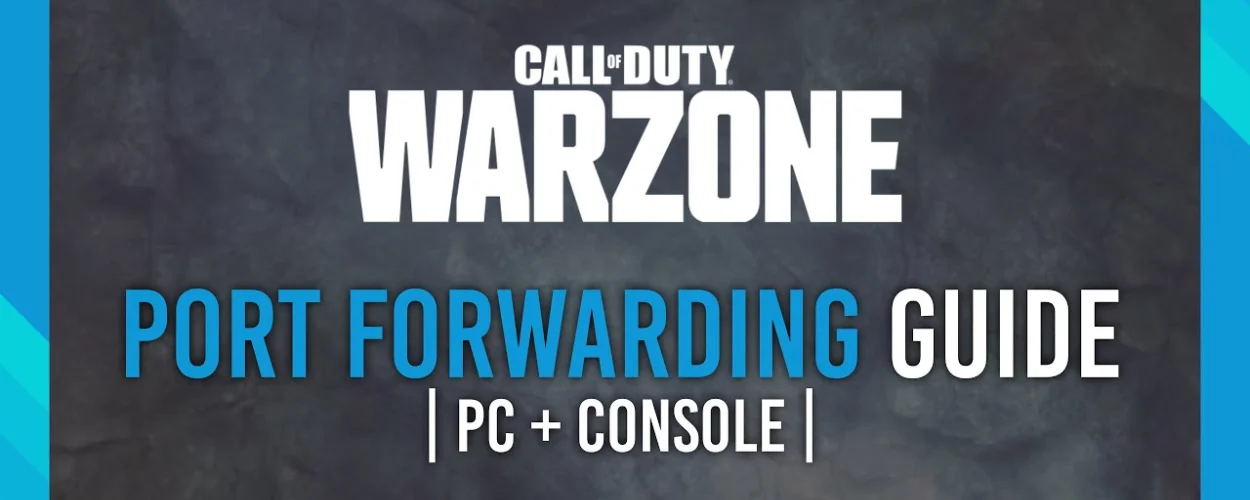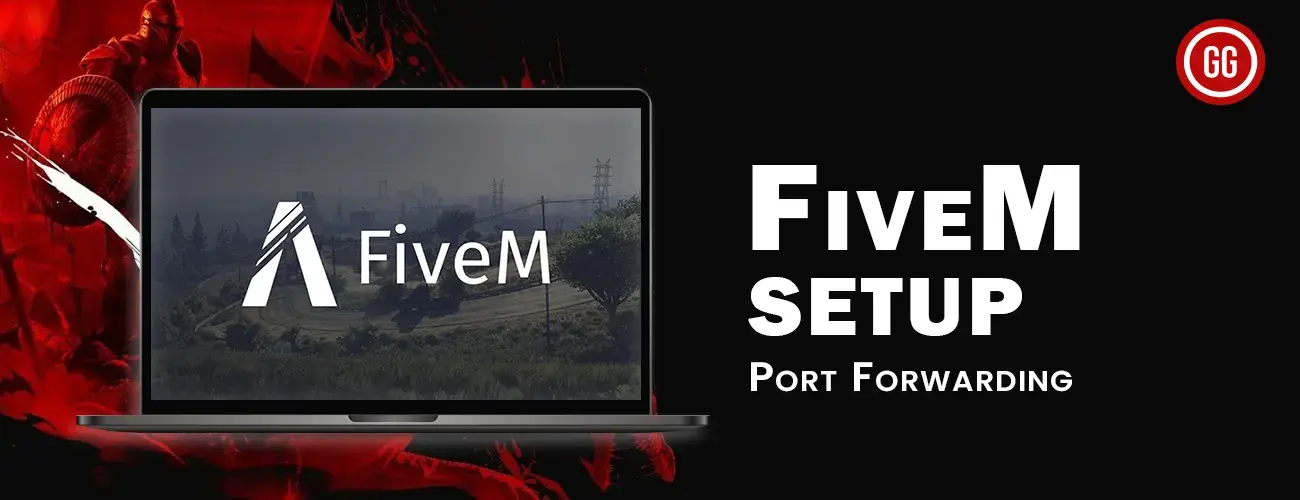Port Forward COD Warzone 2: Port forwarding is a way to connect a device from your home or workplace network to the internet so that others can access it. It’s like unlocking a special door on your router to let certain information into your network and go to a particular device. This is helpful if you want to have a website, play games online, or access your security cameras from a distance. Port forwarding allows people from outside your network to connect to a specific device, even if your router protects it.
Port Forwarding in COD Warzone 2
When playing Call of Duty: Warzone 2.0, you may find yourself in situations where you need to undertake a technique known as port forwarding on your router. Port forwarding is a useful strategy in gaming since it improves the stability and, in some cases, the speed of your network connection.
Routers, which connect your home network to the internet, are designed to allow your devices’ outbound requests to access the internet. However, they are not designed to process incoming internet requests. This means that when you’re playing online games, your router may struggle to handle the incoming connections required for smooth gameplay.
You can circumvent this limitation by configuring port forwarding. Port forwarding is the process of routing incoming game-related data from the internet straight to your gaming device via your router. By forwarding specified ports, which act as data channels, you allow the game to create a direct and efficient connection with your device.
By forwarding these ports, the data from the game can reach your device without being delayed or disrupted by the router’s normal settings. While playing Call of Duty: Warzone 2.0, this can result in a more stable and consistent network connection. It may even make your gaming experience faster and more pleasurable.
Why Do You Need a VPN for Port Forwarding?
Through the use of VPN port forwarding, incoming data can bypass your NAT firewall and speed up your internet connection. Use of VPN port forwarding is justified for a number of reasons. It can speed up your downloads, enable remote access to your computer, and establish a direct link with a gaming server.
Advantages of Port Forwarding in COD Warzone 2
Port forwarding is an effective approach since it improves communication between your gaming device and the game’s servers. Allowing incoming connections through the router allows the game to make better use of your network connection, decreasing lag and boosting responsiveness. It’s as if you’ve established a direct, uninterrupted line of communication with the game.
If you’re experiencing lags, connection drops, or overall instability in Call of Duty: Warzone 2.0, try port forwarding. Configure your router to forward relevant ports for smoother gameplay and a better gaming experience.
Things To Know Before Port Forwarding COD Warzone 2
Before you may forward a port, there are a few things you need know:
1. Your router’s IP address is: This is the network address that has been assigned to your router. It’s similar to your router’s IP address.
2. The IP address of the device on which you will play the game: Your computer or game console could be the culprit. This is the IP address of the device that will use the forwarded ports.
3. Forwarding TCP and UDP ports: These are the precise channels through which the game connects. See the table given below.
Check NAT Type in COD Warzone 2 Before Port Forwarding
Follow these procedures if you’re playing on Xbox or Playstation:
- Look for the settings option at the top of the main menu.
- Scroll down to the “Account and Network” section of the settings menu.
- Clicking on “Network Info” should be done with caution because it may reveal critical information. To keep your information private while live broadcasting, avoid clicking on this option.
- Examine the NAT type setting. If it says “open,” that’s fantastic! It indicates that you have a strong connection.
- If you’re a streamer, protect your privacy by blurring or masking your external IP address and geolocation.
- You’re all set now! You have successfully port forwarded and can now open your account or play games.
- Remember to be cautious with sensitive information when live streaming, and edit it out afterwards if necessary. Have fun with your gameplay!
Finding Your IP Address of Router for Port Forwarding in COD Warzone 2
To begin port forwarding, you must first determine your router’s IP address. This is the address you’ll enter into your web browser to view the router’s settings.
Clicking on the linked links is the simplest approach to get your router’s IP address. These links will lead you directly to the relevant information, making it easier for you to find your router’s IP address and begin the port forwarding process.
TCP and UDP Ports for COD Warzone 2
| PLATFORM | TCP | UDP |
|---|---|---|
| Steam | 3074, 27015, 27036 | 3074, 27015, 27031-27036 |
| PC | 3074, 4000, 6112-6119, 20500, 20510, 27014-27050, 28960 | 3074, 3478, 4379-4380, 6112-6119, 20500, 20510, 27000-27031, 27036, 28960 |
| PlayStation | 3478-3480 | 3074, 3478-3479 |
| Xbox | 3074 | 88, 500, 3074, 3544, 4500 |
How to Port Forward COD Warzone 2 in Simple Easy Steps
- Connecting VPN: First an foremost thing is connecting VPN first as it helps you to bypass your geo-restrictions and help you with latency. We suggest ExpressVPN for that.
- Begin by connecting to your router: Open a web browser and type in the IP address of your router. You can access this information by following the links provided or by consulting your router’s manual.
- Locate the port forwarding area of your router: Once logged in, check for a port forwarding section in the router’s settings. It could be referred to as “Port Forwarding,” “Virtual Servers,” or something else.
- Enter your computer’s or game console’s IP address: Enter the IP address of the device where you’ll be playing the game in the port forwarding section. This guarantees that forwarded ports are routed to the correct device.
- Reboot your router as needed: In some circumstances, you may need to reboot your router in order for the port forwarding adjustments to take effect.
- Enter your game’s TCP and UDP ports: Find the TCP and UDP ports that your platform requires from the above table and type them into the appropriate boxes in the router’s settings. This instructs the router to forward the game’s ports.
- Following these instructions, your ports should be open: You’ve built a direct conduit for game data to reach your device by forwarding the ports. This will enhance your gaming experience.
To Wrap it all Up
Port forwarding is a great way to make your gaming experience better, especially when playing Call of Duty: Warzone 2. You can make a fast and direct connection between your gaming device and the game’s servers by setting up your router to let certain information through. This makes the network stronger and more reliable, reduces delays, and makes things respond faster. Before you can forward ports, you need to find out the IP address of your router, the IP address of your gaming device, and the TCP/UDP ports that the game needs. You can make your gaming experience better by following the right steps to port forward. Just make sure to protect your important information and be careful when streaming live.
Suggested Read: CGNAT Port Forwarding in Spain