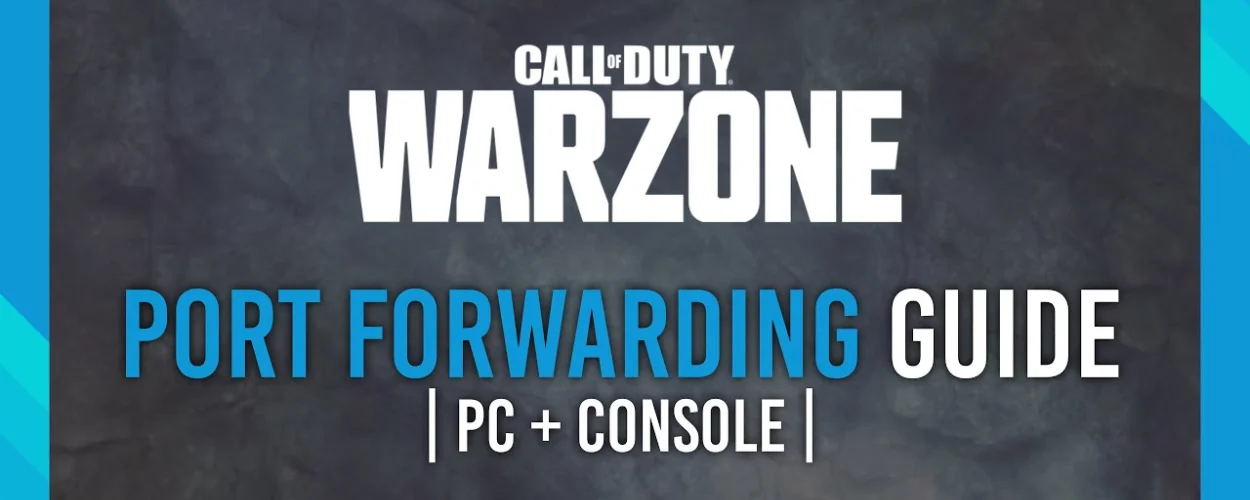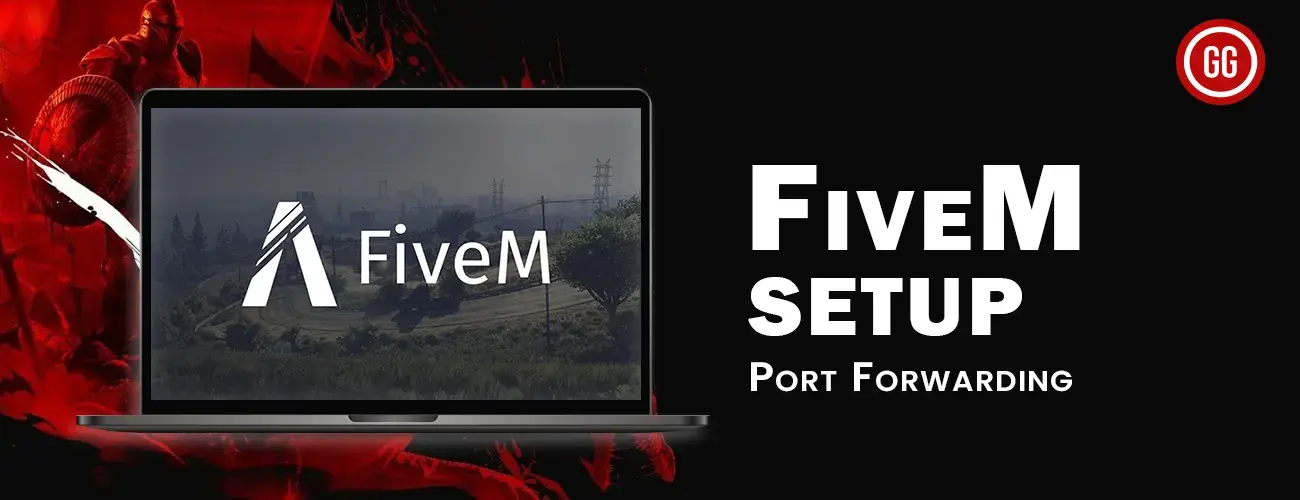Port Forward Starlink: Port forwarding allows things from outside your home or office network to connect to specific things inside the network. Think of your network as a house. In this house, there are many rooms, and each room has its own number. The people outside only see the front door of your house, which has one address.
When a person from outside wants to communicate with a particular room in your house, port forwarding is used. It’s like having someone at the door who listens for requests to go to a specific room. When someone asks for a specific room, the receptionist tells them where to go.
In a network, the devices in your network have their own special addresses (private IP addresses), but when they connect to the internet, they all share one common address that the whole world sees (public IP address). When something from outside your network wants to connect to a specific thing inside your network, port forwarding is like a receptionist that helps make the connection. It waits for incoming requests on a particular “port” (similar to a room number) and directs those requests to the right device or computer in your network.
When you use port forwarding, you can let outside devices connect to certain services or programs, like a website or an online game, that are on your devices in the network.
CGNAT: What is it? How does it Work?
CGNAT stands for Carrier Grade Network Address Translation. It is a technique used by most Internet Service Providers, including Starlink, to save and manage their limited pool of IP addresses.
You can think of IP addresses as unique identification numbers for devices connected to the internet. The problem is that there are only a limited number of available IP addresses in the older system called IPv4. With billions of devices now connected to the internet, we’re running out of these IP addresses.
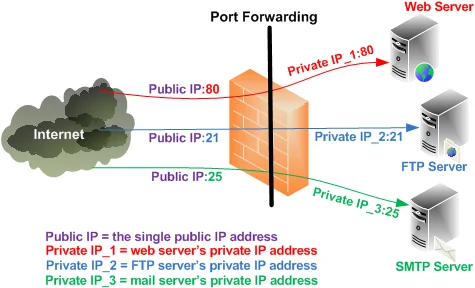
To make the most out of the available IP addresses, ISPs use CGNAT. It works like a translator. Instead of assigning a unique IP address to each user or device, the ISP assigns a single IP address to many users at the same time. This way, they can share and reuse IP addresses, saving the limited supply.
CGNAT allows multiple users to share the same IP address, but their traffic is distinguished based on other factors like port numbers. It helps ISPs manage their IP address pool more efficiently and ensures that everyone can still access the internet, even with the limited number of available IP addresses.
Port Forward is a Common Issue on Starlink (ISP)
One of the primary reasons why port forwarding on Starlink might be difficult is that many Internet Service Providers (ISPs), including some that provide Starlink services, utilize a technique called Carrier-Grade NAT (CGNAT) to conserve IP addresses.
Normally, when you connect to the internet, your ISP assigns you a unique public IP address that identifies your connection. This IP address allows external devices or applications to communicate directly with your network. However, with CGNAT, the ISP assigns a single public IP address to multiple users simultaneously. This means that several users share the same public IP address, and their traffic is distinguished based on other factors like port numbers.
How to Bypass The CGNAT on Starlink (ISP)
To simplify the process of setting up port forwarding and bypassing CGNAT, you can utilize the ExpressVPN port forwarding add-on. This add-on streamlines the configuration steps for your devices. Begin by signing up for ExpressVPN to gain access to their services. Once you have an account, log in to the ExpressVPN member area using your login credentials.
Inside the member area, navigate to the subscription tab and locate the option to configure settings. Select this option to proceed. Within the configuration menu, you will find the port settings. Adjust these settings according to your preferences and requirements. After you have made the desired changes to the port settings, save them by clicking on the Apply settings button.
By utilizing the ExpressVPN port forwarding add-on and following these straightforward steps, you can easily bypass CGNAT and configure port forwarding for your devices, improving your connectivity and network accessibility.
How to Check if CGNAT is Turned on with Starlink (ISP)
To find out if CGNAT is active on your Starlink connection, you can check your public IP address. If CGNAT is in use, your device will have a public IP address that is shared with other Starlink users. You can easily check your public IP address by visiting a website like whatismyip.com. If you notice that your public IP address changes often, it means that CGNAT is enabled on your Starlink connection.
Frequently Asked Questions
Effects of CGNAT on Online Gaming
Absolutely. In order to host, connect, and communicate, modern online multiplayer games rely on incoming and outgoing connections. By default, CGNAT blocks inbound traffic. For the finest online gaming experience, you must avoid CGNAT, especially while utilising Starlink.
Does a Starlink Router has a Built In CGNAT Setup?
Yes, it does. This is due to the fact that Starlink sells CGNAT-enabled routers for assigning IP addresses. As a result, the Starlink router can communicate with different ISPs.
To Wrap it all Up
Port forwarding is a way to allow external devices to access specific services or applications inside your network. CGNAT, or Carrier Grade Network Address Translation, is a technique used by ISPs like Starlink to conserve IP addresses by assigning a single public IP address to multiple users. However, this can make port forwarding difficult.
Suggested Read: Access the Plex Server behind the CGNAT